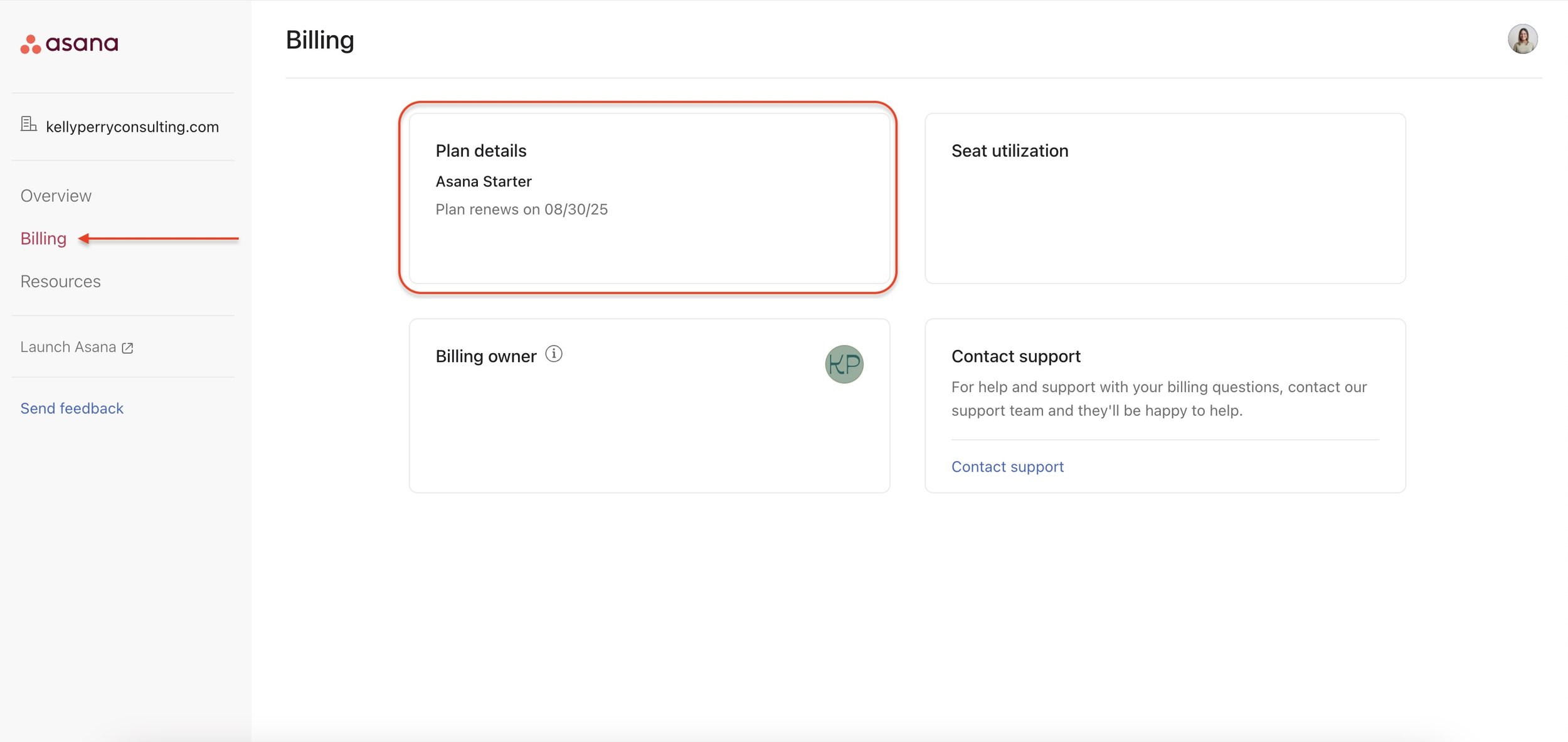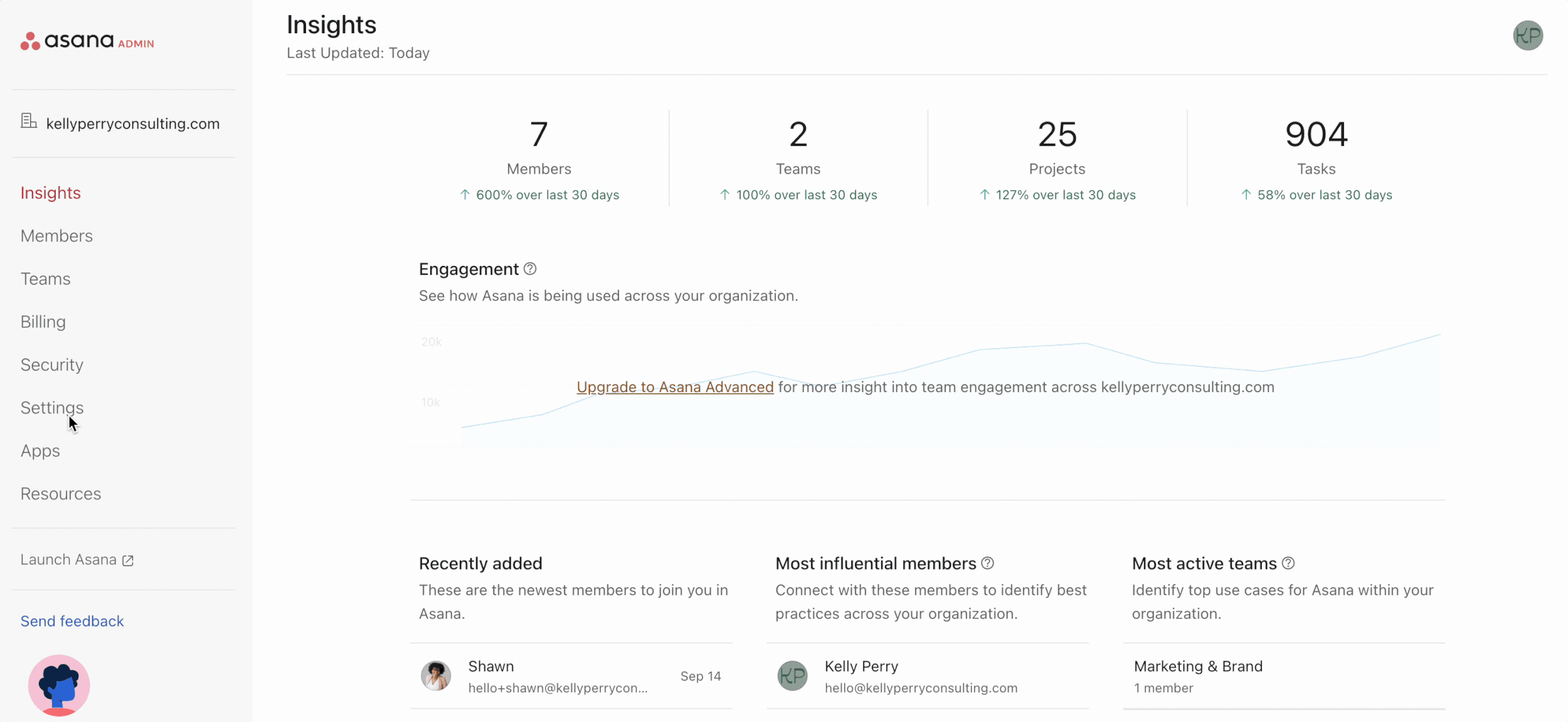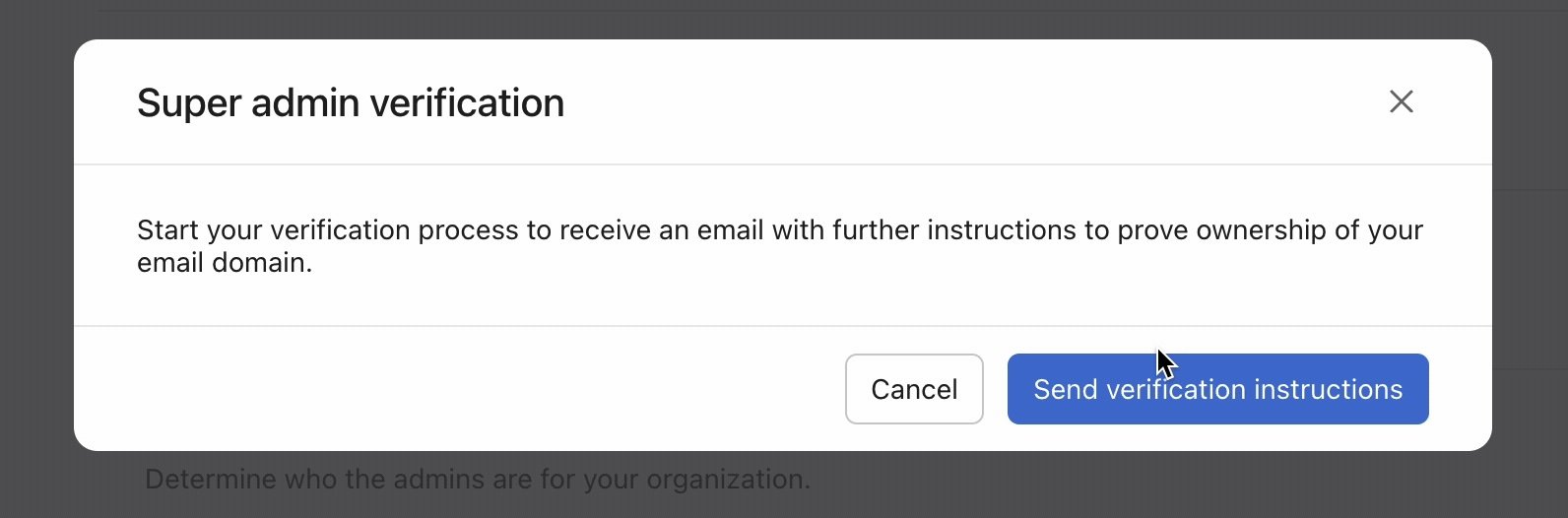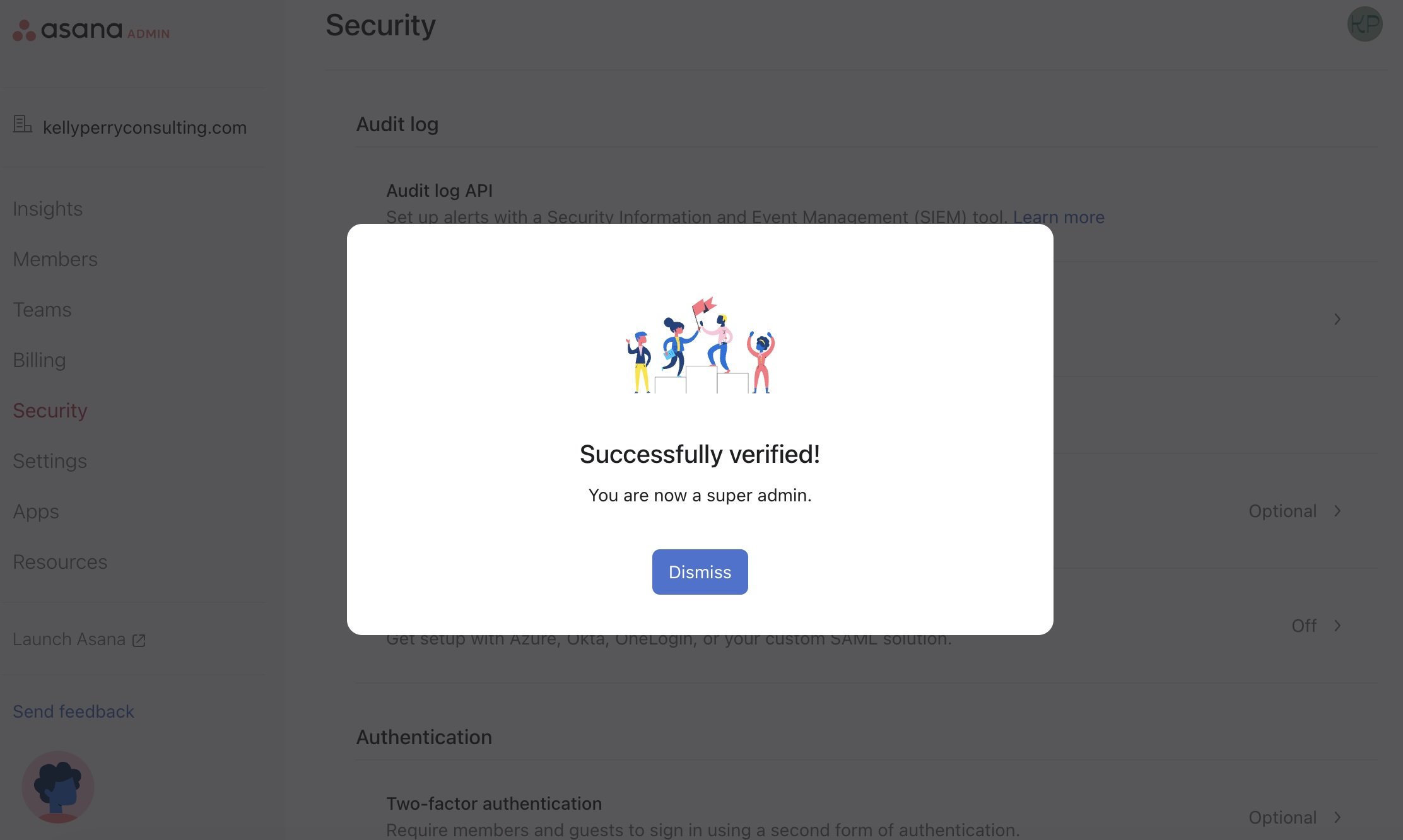Asana AI Help Guide
Have you ever found yourself thinking, “I wish someone could explain this AI stuff to me like I’m five”? Trust me, I’ve been there too. Diving into AI can quickly feel overwhelming—one minute you’re excited to get started, and the next, you’re buried under countless help docs, unsure where to go next.
The good news? I’ve already done the heavy lifting for you. After spending hours reading through help documentation and troubleshooting every roadblock, I’m here to share what I’ve learned, so you can skip the frustration and get straight to the fun part!
Table of Contents:
Asana AI Set Up
Why can’t I access Asana AI Features in my Asana instance?
STEP 1. IDENTIFY YOUR ASANA TIER
Asana AI features are only available on paid Asana plans (Starter, Advanced, Enterprise, or Enterprise+). Asana Personal users will not have access to certain features.
If your organization is using the Asana Personal plan, reach out to your admin to discuss upgrading your plan. Learn more about pricing and features here. If you have confirmed your Asana tier is Starter or above, proceed to Step 2.
SIDEQUEST: HOW TO FIND YOUR ASANA TIER
Click your profile picture in the top right corner
Click My Organization
Click Billing and look for Plan Details - This will list the current plan your organization is on.
STEP 2: ENABLE AI FEATURES
We’ve determined that your Asana tier is Starter or above, next let’s make sure your organization has AI features enabled. To enable this you must be a Super Admin.
Go to Settings >> Optimize with AI
Make sure everything is checked
Click Save Changes
I’m not an Admin or Super Admin, what EXACTLY should I send/ask ours to get this set up?
Feel free to use this draft as a starting point!
Hi, [Super Admin]!
I recently learned about some exciting new features within Asana that will help our team operate more efficiently. To use these features, we need to have AI Features enabled within our Asana account. Attached [link to downloadable pdf] is a step-by-step guide I found, is this something you could help me with?
Thanks!
[Your Name]
My organization doesn’t have a Super Admin, what now?
If your Optimize AI settings are turned off, your organization must have a Super Admin in order to enable them. Adding a verified Super Admin is easier than it sounds! The following steps should be completed by an Admin with access to your organizations domain records (likely someone in IT!)
From an Admin account, complete the following steps:
Go to Security and scroll down to Admin Access
Under Your organization’s super admins will be a start here link to initiate the verification process. This will send an email to your Admin with step-by-step instructions on how to add Asana to the Domain’s DNS records for verification.
Click Send verification instructions
Follow the Verification Instructions sent to you via email.
If you're feeling stuck or unsure of the next steps, don't hesitate to reach out.
Whether you're seeking clarity, guidance, or just need a fresh perspective, let's chat! Book some time with me or send me an email at hello@kellyperryconsulting.com, and we’ll figure it out together. Let’s get started on unlocking Asana AI's full potential today!
Resources:
Smart chat for Slack by Arthur Begou, iDO Tools
Asana AI Chat - The Guide by Arthur Begou, iDO Tools