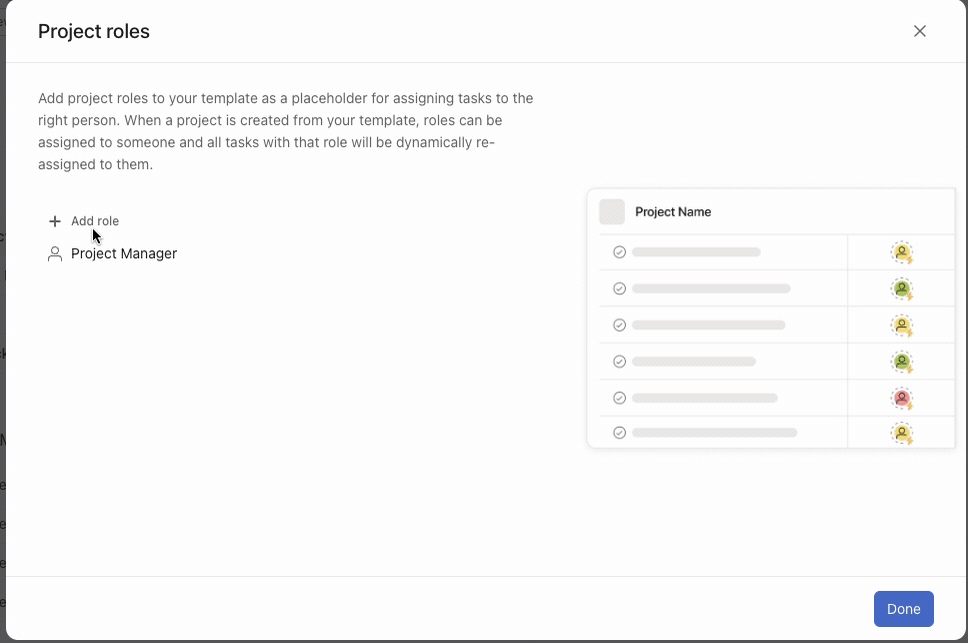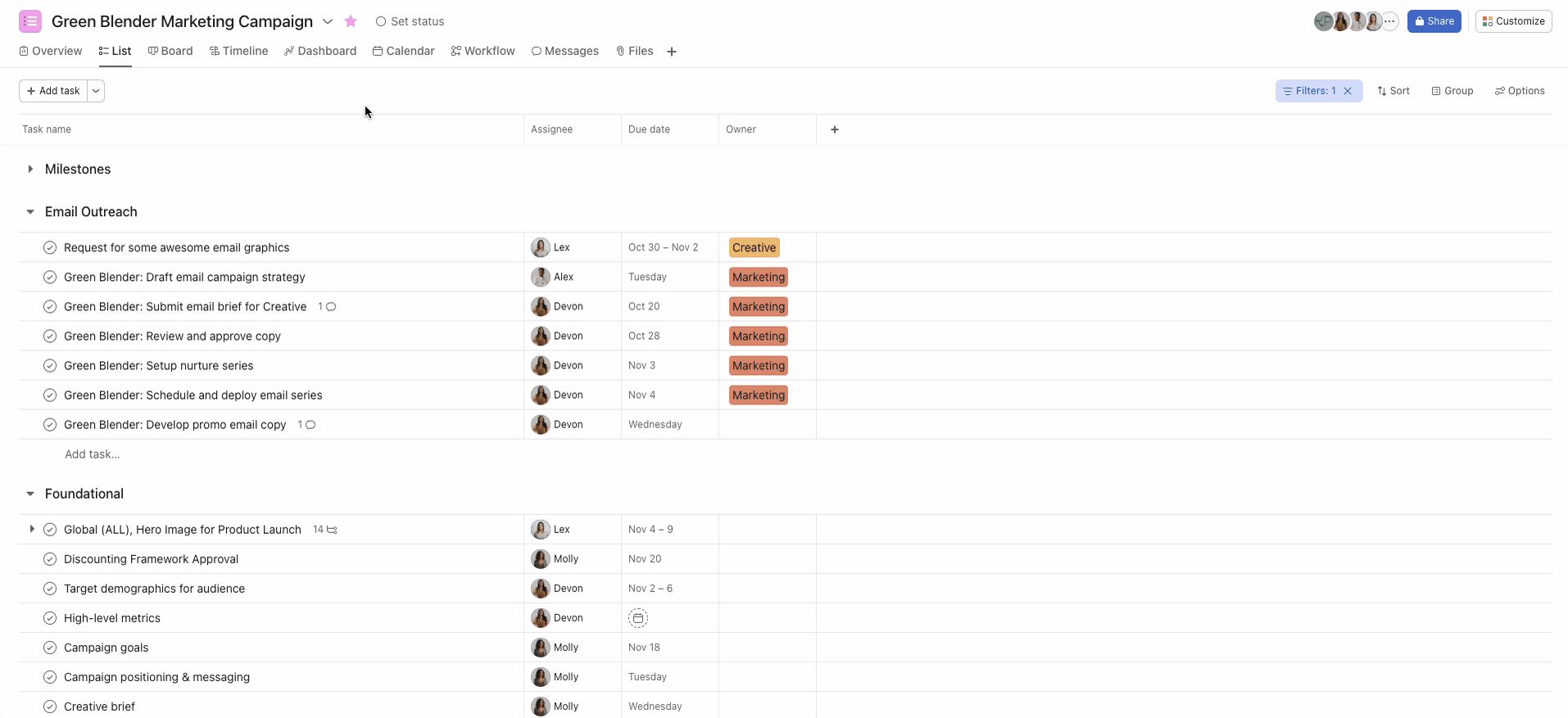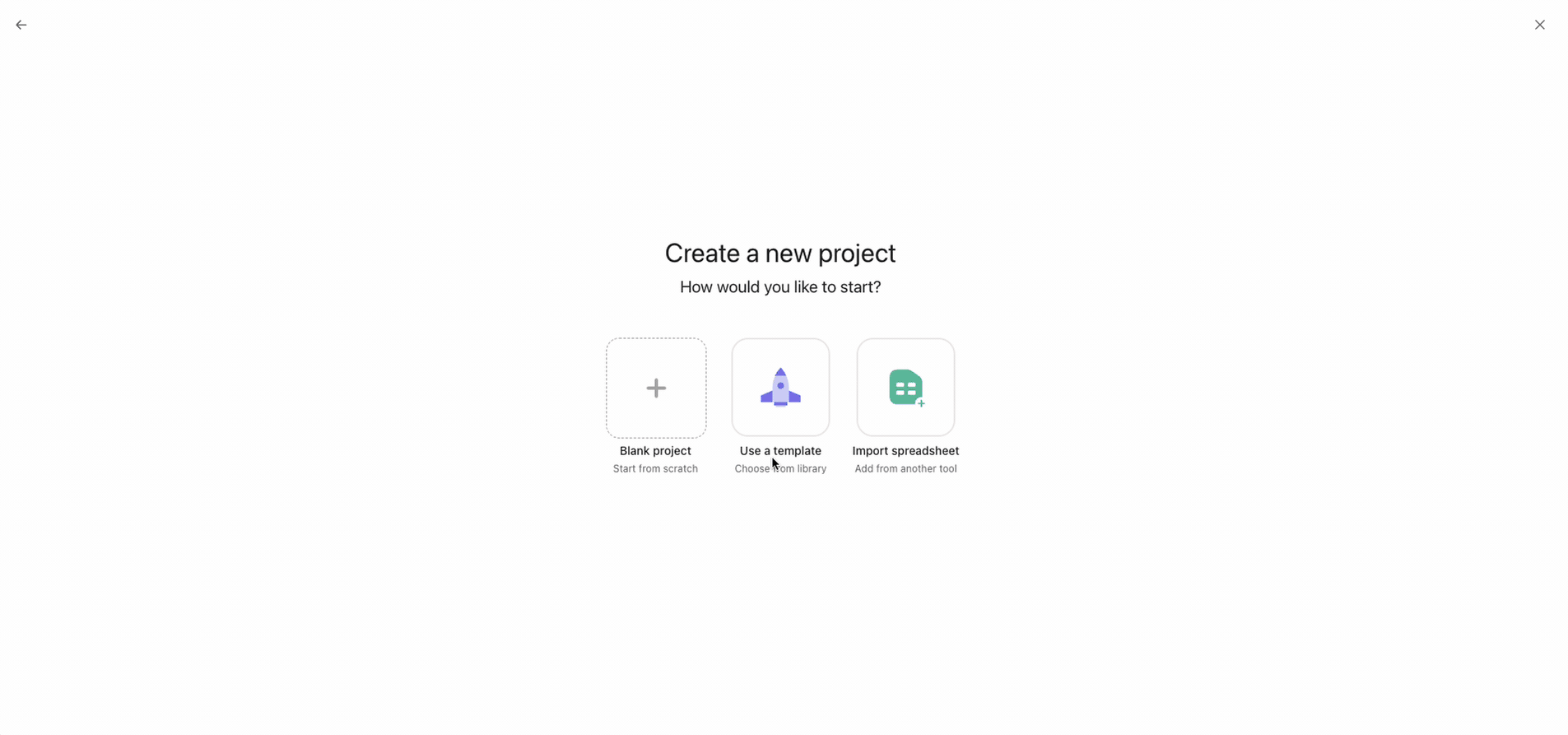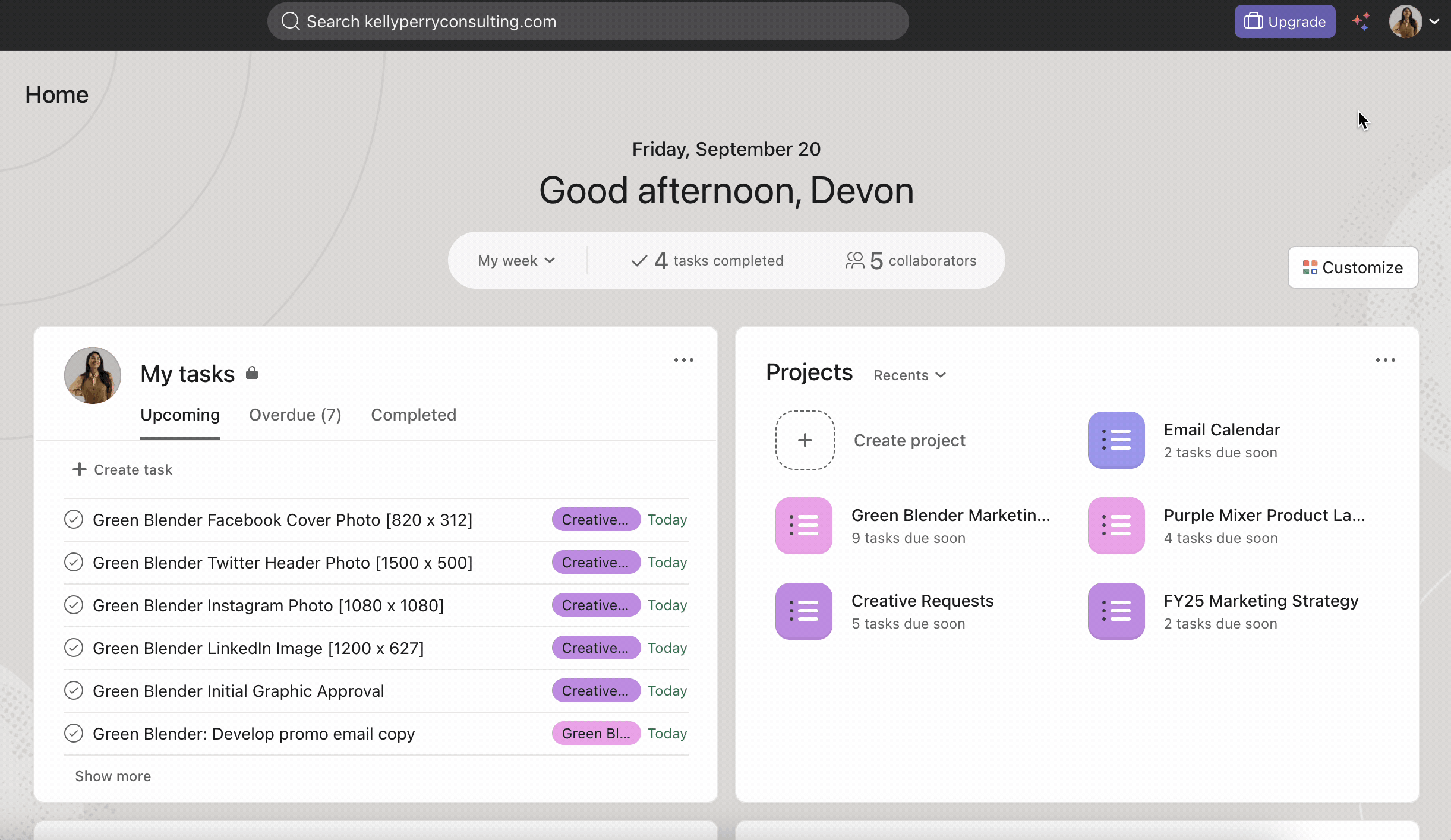5 Free Essential Asana Project Management Templates
No matter your business size, streamlining your process can save valuable time and money. Project tools like Asana seem like great plug-and-play options to start, but once you get in the platform it can be challenging to know where to start without a little guidance. The great news is that you don’t need to reinvent the wheel, here. Asana comes preloaded with essential templates and new AI features to help you further refine your projects.
This guide will explain what Asana is, along with why templates are helpful and how to use them, step-by-step. I’ll also share my five go-to templates that can benefit businesses getting started with Asana!
What is Asana and How is it Used?
Asana is a powerful project management tool, available as both web and mobile applications, designed to help teams organize, track, and manage their work. It allows users to create tasks, assign them to team members, set due dates, and track progress. Asana is great for keeping track of multiple work streams, ensuring nothing falls through the cracks.
What are Templates, and Why Should I Use Them?
Templates in Asana are pre-built project layouts that can be easily customized to fit your specific needs. These templates can save you time and ensure consistency in your workflows. They provide a starting point for common tasks or projects, allowing you to quickly set up and organize your work without having to start from scratch each time. Most importantly, templates can be updated and saved again and again, keeping your workspace as nimble as your team.
Using templates in Asana is simple– Just select the template you want to use, customize it with your project details, and get rolling! You can even design your own custom templates if you can’t find the just-right solution in the library.
Benefits of Templates
While it may seem counterintuitive to set your process in stone with a template, it is often much easier to adapt from an existing baseline than start from scratch every time you start a new project.
Leveraging templates allows you to capture your process and iterate over time, ensuring that the existing aspects function consistently while leaving room to update as things change. Here are just a few ways that embracing templates in Asana offers multifaceted benefits that resonate with businesses of all sizes:
Scalable Processes: Templates facilitate seamless scalability, enabling organizations to adapt and grow without compromising operational efficiency. New team members can swiftly onboard, while existing members can navigate standardized workflows effortlessly.
Consistent Process Standardization: Standardizing processes across teams and projects fosters cohesion and alignment. Templates serve as blueprints for success, ensuring adherence to established protocols and best practices.
Efficient Work Replication: Templates empower teams to replicate successful workflows, fostering consistency and reliability across projects. By eliminating redundant setup tasks, teams can focus on value-added activities, driving overall productivity.
How to Use Templates in Asana: A Step-by-Step Guide
Using templates in Asana is a straightforward process. Here's a step-by-step guide on how to use Asana’s pre-built templates:
Step 1. Accessing Templates:
Log in to your Asana account.
In the left sidebar, click on the "Templates" tab.
Step 2. Choosing a Template:
Browse through the available templates or use the search bar to find a specific template.
Click on the template you want to use to open it.
Step 3. Using the Template:
Once the template is open, review the tasks and sections included in the template.
Customize the template to fit your specific needs by adding or removing tasks, updating due dates, and assigning tasks to team members.
Step 4. Customizing the Template:
To customize a task, click on the task name to open the task details.
Here, you can update the task name, description, due date, assignee, and any other relevant details.
Step 5. Saving Your Changes:
Once you have customized the template to fit your needs, click on the "Save" button to save your changes.
Your customized template will now be available for use in your projects.
Using templates in Asana can help you streamline your workflows, save time, and ensure consistency in your projects. By following these steps, you can make the most of Asana's templates and improve your project management processes.
Using Your Project
Subtasks: Some templates may include subtasks. To add or edit subtasks, click on the task to open its details and then click on the "Subtasks" tab. Here, you can add, remove, or edit subtasks as needed.
Collaborating with Team Members: Assign tasks to team members by clicking on the task and selecting the assignee from the dropdown menu. Use the comment section to communicate with team members about specific tasks or projects.
Tracking Progress: Use the progress tracking features in Asana to track the progress of your projects. Update task statuses to reflect progress and ensure that everyone is on the same page.
Template Utilization in Asana: Additional Tips
With Asana’s Starter plan and above, businesses can customize pre-built templates to fit their needs– making sure they meet the requirements of their projects and teams. This level of customization can greatly enhance productivity and efficiency, making it easier to manage complex projects with ease.
Follow these tips to maximize template utilization:
Choosing the Right Template
Select a template that aligns with your project requirements and objectives. Whether it's task management, event planning, or marketing campaigns, Asana offers a diverse array of templates to suit various use cases.
Customize!
Tailor the selected template to your specific needs by adding, removing, or modifying tasks and sections. Customize task details such as descriptions, due dates, assignees, and dependencies to reflect your project's unique dynamics.
Break it Down
Leverage subtasks to break down complex tasks into manageable sub-components. Defining dependencies within the template will save you time and cut down on manual work done project by project.
Create Project Roles
Assign Project Roles instead of Assignees for tasks that may vary in their ownership i.e. a Sales territory or product manager that varies project-by-project.
5. Don’t Forget To Save
Upon customization, save your changes to preserve the customized template for future use. Maintain version control and iterate on templates as project requirements evolve to optimize workflow efficiency continuously.
Using Asana AI Smart Projects
Asana Smart Projects (available for Starter and above) offer a streamlined way to create customized projects with the help of Asana’s AI. By simply entering a project name, the tool generates suggested descriptions, sections, and custom fields based on your input, allowing you to quickly organize and set up projects tailored to your needs. This can save valuable time and effort, especially when dealing with complex or recurring tasks.
One of the main advantages of Smart Projects is how Asana’s AI helps by arranging custom fields and structuring your project based on your prompt. However, unlike templates, Smart Projects don't come with pre-built tasks, which can leave users wondering what tasks to include.
To bridge this gap, users can rely on Asana’s AI Chat feature for additional guidance, allowing the AI to suggest tasks and help ensure all key steps are accounted for. This makes it a flexible but slightly less structured option compared to traditional templates.
5 Free Asana Templates for Small Businesses
Now that you know everything you need to get started, let’s meet the templates!
Standup Meeting Template
Great for: Daily check-ins with team members to discuss progress, blockers, and priorities.
Benefits & Features: Keeps team members accountable, ensures alignment on goals, and fosters communication.
Customer Feedback Template
Great for: Collecting and organizing feedback from customers to improve products or services.
Benefits & Features: Provides a centralized location for customer feedback, helps prioritize feedback based on impact.
Social Media Calendar Template
Great for: Planning and scheduling social media content across platforms.
Benefits & Features: Ensures a consistent posting schedule, helps visualize content distribution, and allows for collaboration among team members.
Sprint Planning Template
Great for: Planning and tracking work for a specific time period, typically used in agile project management methodologies.
Benefits & Features: Divides big projects into smaller tasks, establishes clear goals and priorities, and enhances team coordination and efficiency.
Meeting Agenda Template
Great for: Planning and organizing meetings to ensure they are productive and focused.
Benefits & Features: Helps organize meetings, ensures all topics are discussed, and keeps meetings on schedule and within time limits.
Empowering Small Businesses with Asana's Templates
Asana's templates epitomize efficiency and effectiveness in project management. By using templates, small businesses can streamline workflows, standardize processes, and accelerate project delivery. Whether it's optimizing daily stand ups, soliciting customer feedback, or planning social media campaigns, Asana's templates offer a versatile toolkit for success.
Schedule a call with me to get personalized guidance on template building and take the next step towards operational efficiency!