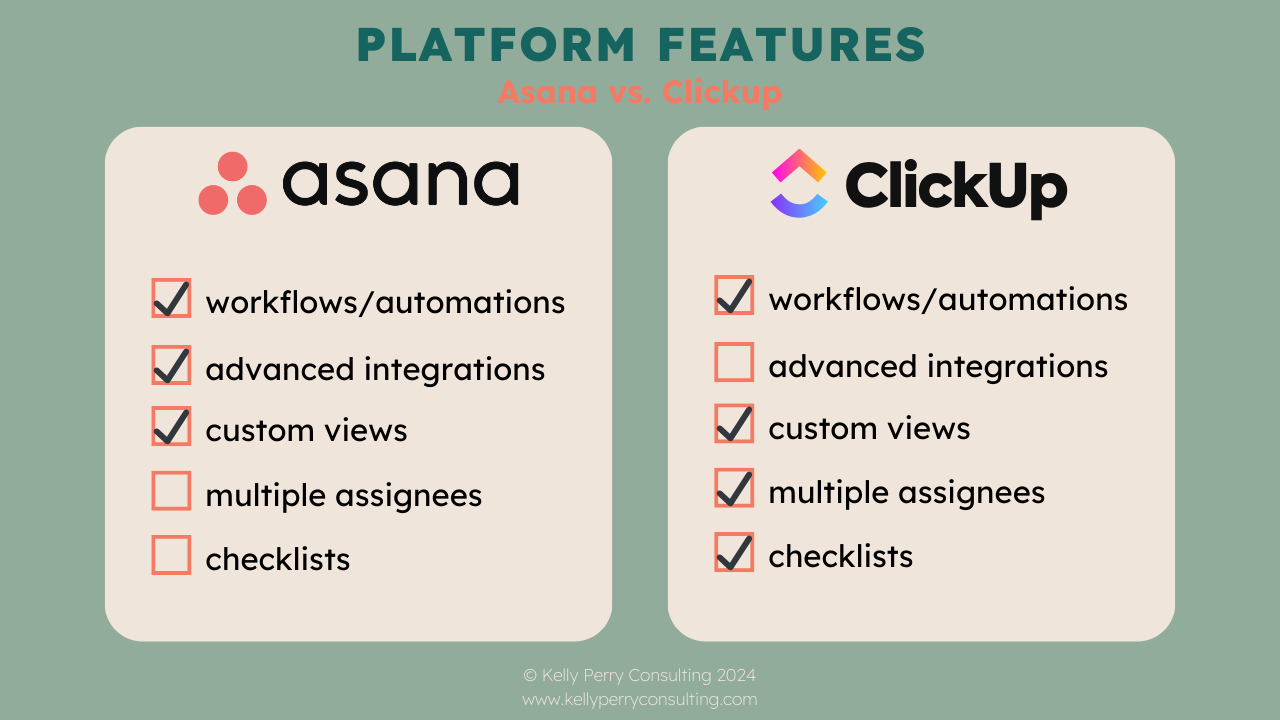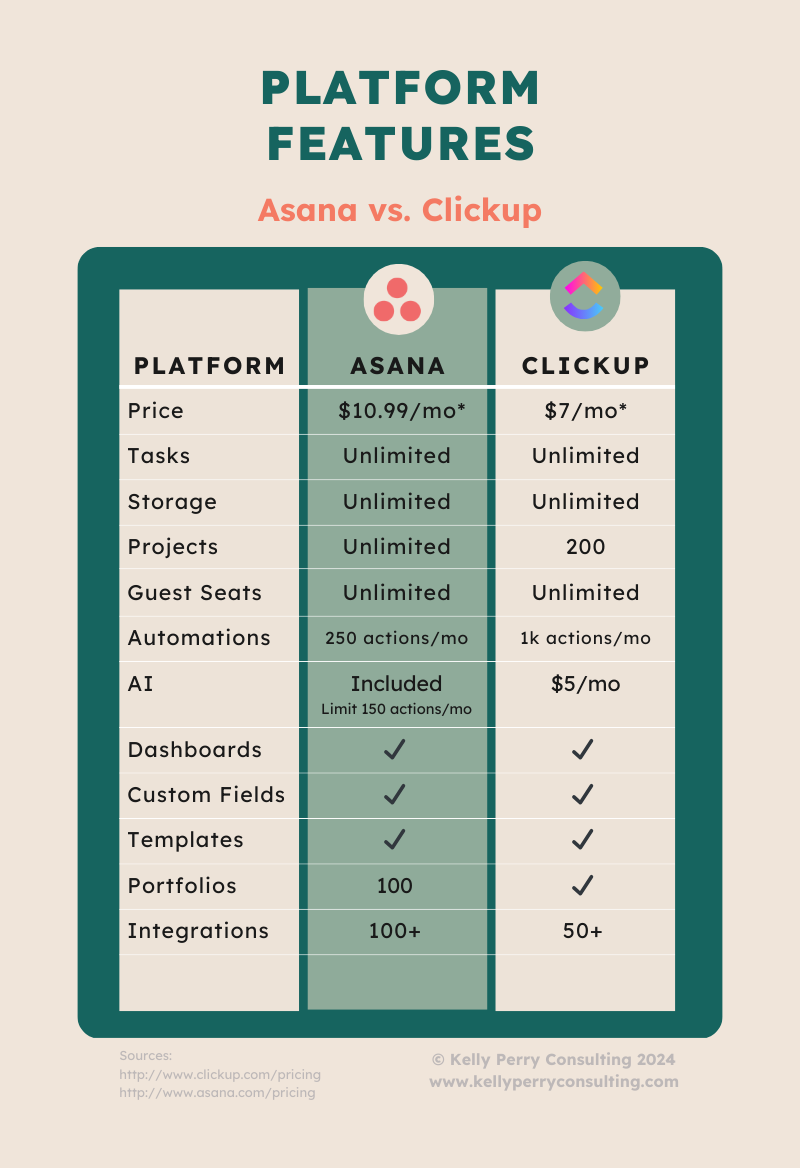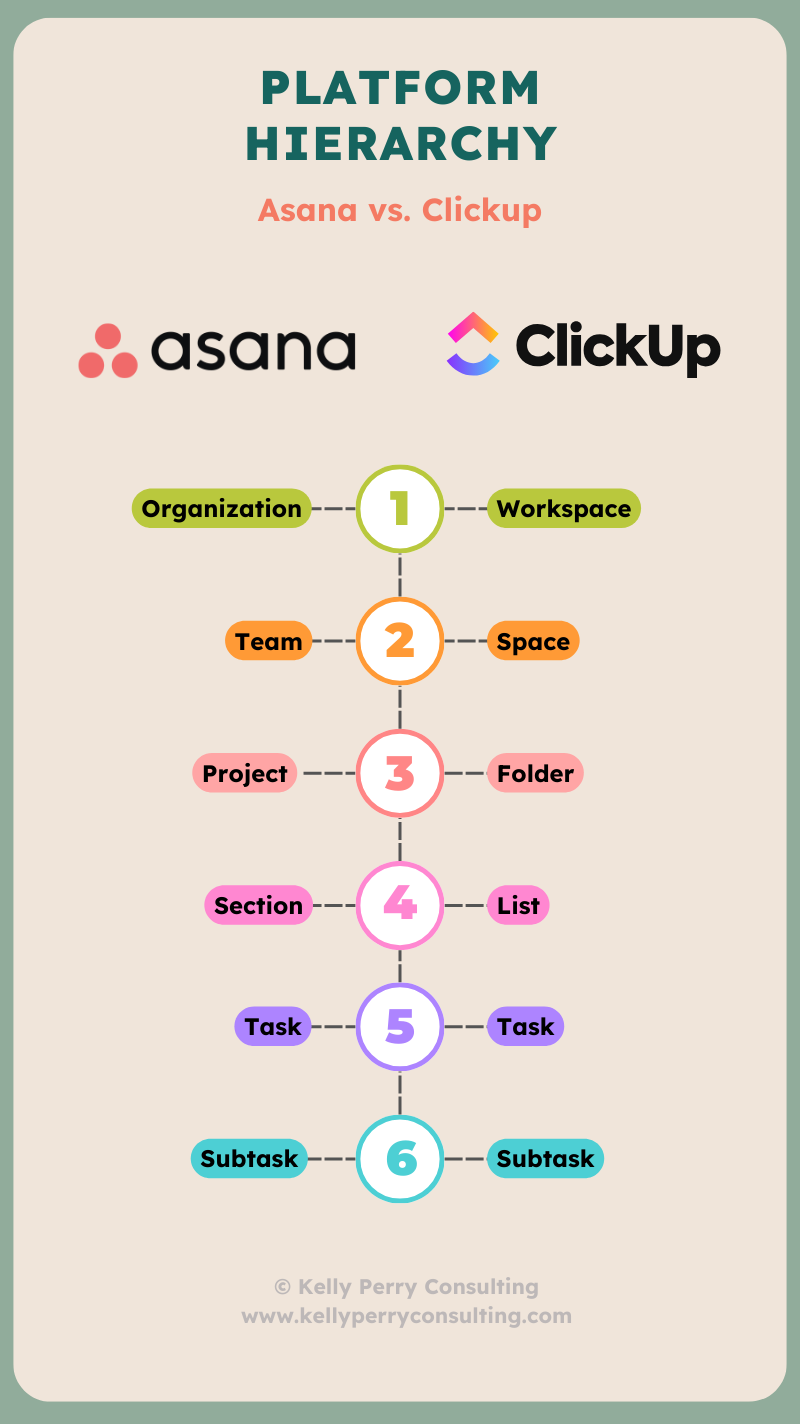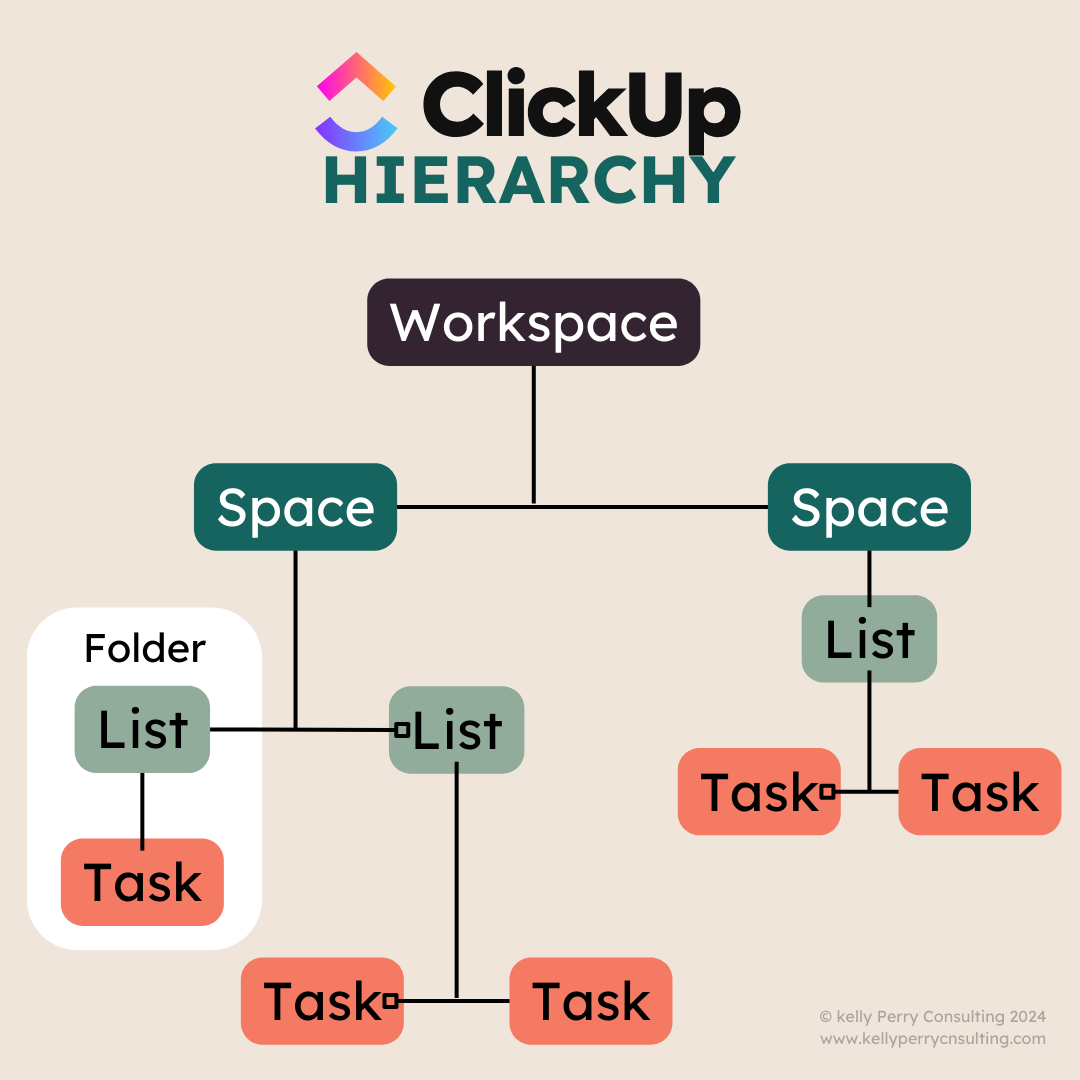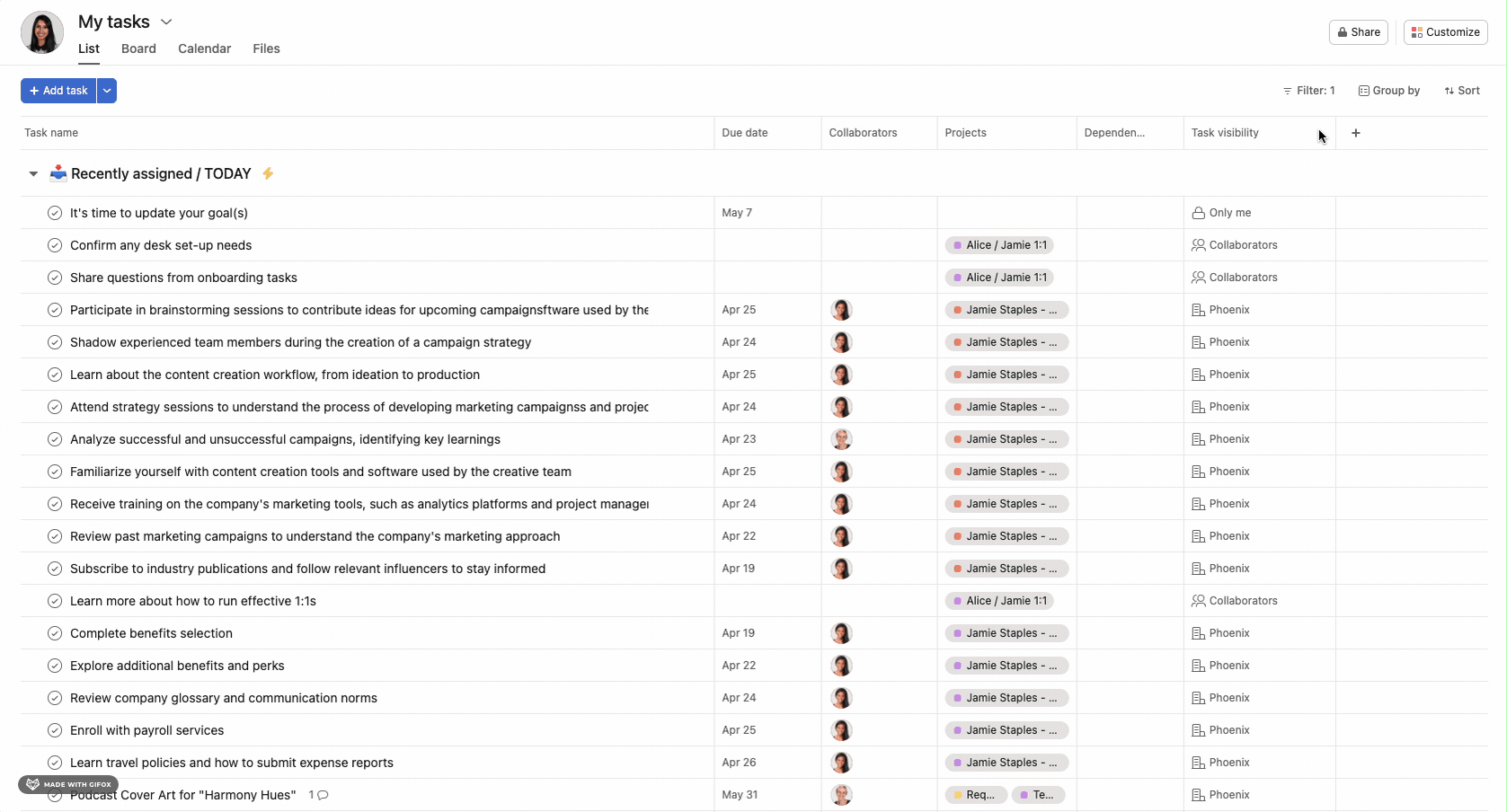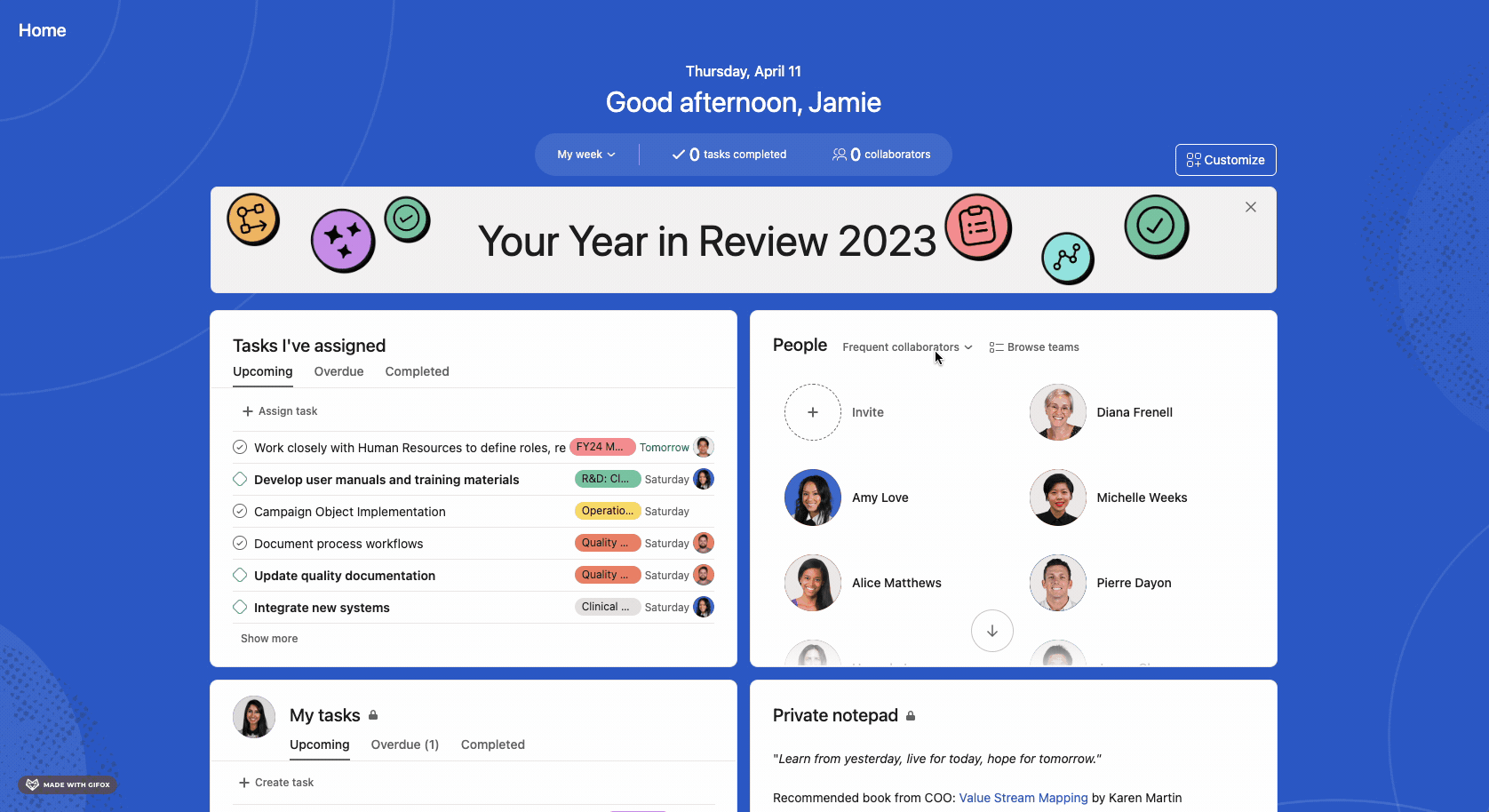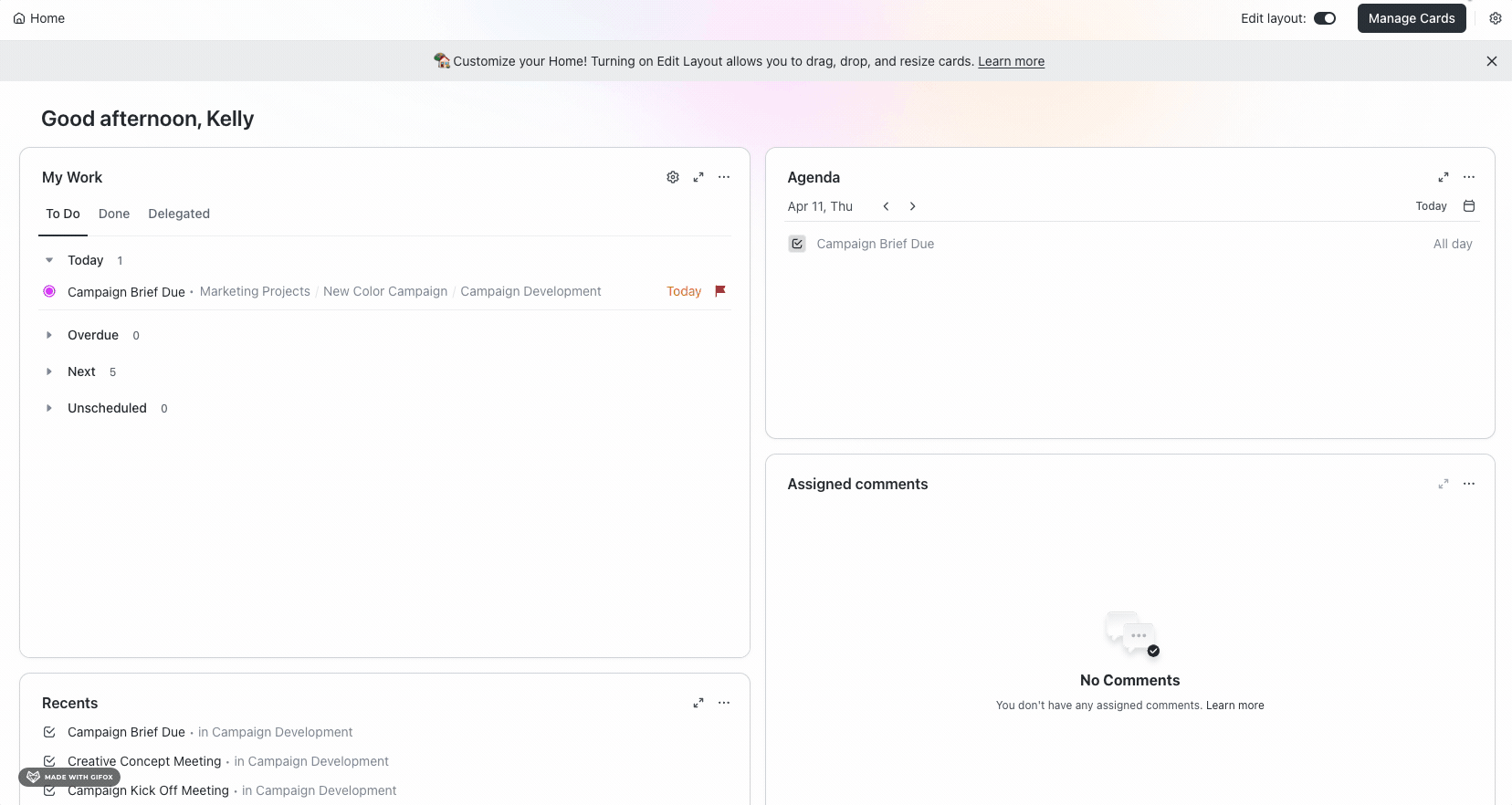Asana vs. ClickUp: Project Tool Showdown
When looking for project management tools, Asana and ClickUp appear among some of the best options. Both are designed to streamline workflows, enhance collaboration, and boost productivity. But how does the Asana Starter plan compare with the ClickUp Unlimited plan? Let’s walk through the features, benefits, and limitations of each plan so you can make an informed decision.
Asana vs. ClickUp: Similarities
Pricing
Both platforms offer a monthly service that costs less than $15 per month per user, making each option an accessible option for small teams and entrepreneurs looking to dip their toe into project management.
As of April 2024, Asana Starter is priced at $10.99/month when billed annually, or $13.49 when billed monthly. ClickUp Unlimited is priced at $7/month when billed annually, or $10 when billed monthly.
Basic Features
The basic features of unlimited tasks, storage, custom permissions, and free guest seats are fairly standard across all project management tools at this point.
Views: Timeline, Board, List to support different Project Management styles
Comments and messaging: Keeping communications on-platform
Integrations: Integrate with Slack, Gmail, or Google Calendar
Assignees, Due Dates, Descriptions: Never wonder who is doing what and when.
Workflows & Automations: Reduce manual work through workflows and automations.
Templates allow you to save time by creating a standardized set of tasks that can be used for similar projects in the future.
Custom Fields: Organize work with custom categories like priority levels, client names, or budget codes.
What really starts to set these tools apart from one another are the user interface, integrations, and usage limits on features that mean the most for your business.
Custom Views
Asana and ClickUp both offer a wide variety of views, allowing users to shift how they organize their projects and tasks based on their project management methodologies (think Agile, Kanban, etc.) or work style.
Unique Features
Asana
Advances Integrations: Asana offers an incredibly robust amount of integrations, whereas ClickUp still only supports a few.
My Tasks: Set up your assigned tasks, apply rules and workflows, design sections and custom fields to support your unique work style.
Approvals: Asana has a pre-built approvals functionality that allows for materials to be reviewed easily.
ClickUp
Multiple Assignees: Unlike Asana, ClickUp allows you to add multiple assignees to a single task.
LineUp™️: ClickUp’s LineUp™️ helps take prioritization to the next level. You can even add tasks assigned to others so you don’t lose track.
Checklist: This feature allows you to break out the steps needed for a task without clogging up with system with additional tasks and subtasks.
Platform Organization
Asana and ClickUp each offer robust infrastructure and organizational features to support teams in managing projects effectively. However, each has their own language to define and name these fields and features which can be confusing to beginners. So, what’s the difference?
Asana Platform Hierarchy
Asana’s hierarchy features straightforward verbiage without too much room for nuance. For example a project is, well, a project. For teams that are using Asana out-of-the-box to manage initiatives, campaigns, and other projects, this can be ideal.
Where the challenge comes in is applying Asana to less straightforward use cases, such as meeting agendas, note taking, or content calendars. I always recommend defining these use cases in your organizational best practices so everyone uses the tool the same way. Below, we will share the definitions as outlined by Asana on their website.
Organization/Workspace: The highest-level organizational unit in Asana. All projects and tasks have an associated workspace.
Teams: Asana organizes projects and tasks within Teams, which act as containers for related work. Teams in Asana allow for collaboration, communication, and resource sharing among team members working on similar tasks or projects.
Projects: A project is a collection of tasks that can be viewed as a list, board, timeline, and calendar.
Sections: A section is a group of tasks within a project. Sections let you divide tasks into categories, workflow stages, priorities, and more.
Tasks: Tasks are the basic unit of action in Asana. Tasks have many fields, including a single assignee, name, notes, followers (i.e., collaborators), likes, and comments (among others)
Subtasks: A subtask is exactly the same as tasks in a project, except that one (and only one) of its parents is a task.
ClickUp Platform Hierarchy
ClickUp takes a different approach, allowing users a bit more flexibility to build their infrastructure more outside the box. Below, we’ll share the hierarchy as defined by ClickUp on their website.
Uniquely, ClickUp offers specific Sprint Folders and Sprint Lists designed to support Agile teams setting up their ClickUp Workspace to support their work.
Workspace: Contains your entire organization and all of your work. Typically, there is one Workspace per organization.
Space: Arrange your different workflows or types of work. You can organize Spaces by departments, teams, high-level initiatives, clients, or anything that makes sense for you to group.
Folder: Folders are optional but helpful for more complex workflows. You can add Folders to a Space, and then add Lists inside Folders to keep projects organized. When you create a new Folder, it automatically gets a List.
Lists: Contain tasks of a similar type or that have a similar outcome or goal. Lists can be added to Spaces or Folders.
Tasks: Organize the actionable parts of your projects within your tasks. Tasks come with a set of default sections and customizable options to hold all of the info about your work.
Subtasks: Add subtasks to a task to keep track of more granular action items. For complex projects, you can create layers of nested subtasks.
Check-List: Simple to-dos that do not warrant a task or subtask.
Similarities:
Provide a clear structure for organizing work, enabling users to categorize work effectively.
Offer options for permissions and access control, allowing for customized user roles and permissions based on organizational needs.
On-platform communication through comments and messaging so no work is missed.
Custom fields to further categorize and describe work (priority, owner, etc.).
Differences:
Asana's Team structure focuses on grouping projects and tasks within predefined Teams, offering a straightforward approach to organizing work within distinct team environments.
ClickUp's Space hierarchy provides a more flexible framework by allowing users to create nested organizational layers (Spaces, Folders, Lists) in a non-traditional way.
Asana’s naming conventions are straightforward for traditional project management, while ClickUp’s naming is a little more abstract which can be confusing to users.
ClickUp's Spaces offer advanced features such as Custom Fields at the Space level, while Asana’s custom fields can only be added at the Project level.
Task Management
One of the most important keys to success is making sure the platform makes sense for you. When I ask clients why they went with a particular project management tool, the answer I most often receive is, “It just makes sense for my brain.” While there’s no way to ensure that the tool you choose will work for everyone, it’s important to select one that makes the most sense for how your team does their work. Let’s get into the weeds about how task management functions within each platform.
Asana: My Tasks
My Tasks displays all tasks across every Project and Team that are assigned to you. Here are just a few of the ways I use My Tasks to streamline my work.
Create Custom Sections: Your brand new account will default to To-Do, Doing, Done sections which can be customized, removed, or added to. Use Sections to organize your work based on role, frequency, urgency, or project.
Views: Tasks can be viewed as a List, Board, or Calendar allowing you to customize based on your work style.
Group By: Change how your work is organized by grouping your tasks by Section, Project, Due Date, or a Custom Field like Priority.
Rules: Create basic rules and workflows to automatically update your tasks and keep you focused on the right work at the right time.
Asana: Home
Home is your dashboard in Asana. Add and remove widgets to help you focus on what’s most important. Cut down on unruly tasks by keeping your thoughts in the Private Notepad widget.
ClickUp: Home
Similar to Asana, ClickUp’s Home feature allows you to customize your personal dashboard by adding and removing Cards. The Card options within ClickUp are robust, including a daily Agenda, AI Standup, and more. Unfortunately, automations and custom views are not yet available for Home.
The 3 Cards I find most helpful are:
LineUp™️: Track important tasks by adding them to your LineUp. These can be tasks you are assigned to, or tasks assigned to collaborators that require close monitoring.
My Work: A great snapshot of all tasks assigned to you and organized by due date.
Assigned to Me: Tasks can be grouped by Status, List, Due Date, or Custom Field.
Making Your Decision
When deciding between Asana and ClickUp, several critical factors come into play to ensure the chosen platform aligns with your work style and project management needs:
Task Management: Consider the effectiveness of task organization features against your current and ideal ways of working. Which platform “clicks” with your team’s work style?
Scalability: Consider how your organization will grow in the future. How might your project management tool usage expand, shift, or iterate in the coming months and years?
Usability: Some teams like having unlimited customization at their fingerprints, while others prefer less bells and whistles. How will you train your team on this tool and ensure everyone uses it the same way?
Final Platform Selection
We’ve covered a lot of information in this guide, and it can be hard to weigh the benefits and limitations of each feature. My best advice to itemize your needs against the options, and don’t be afraid to ask for help. By carefully weighing your options and involving key stakeholders in the decision-making process, you can make an informed and strategic choice that considers multiple points of view. Consider the following:
Balance of Features: Strive to find a platform that strikes a balance between essential features, customization options, and user-friendly interface to align seamlessly with your work style and project management requirements.
Trial and Testing: Take advantage of trial periods or demos offered by both platforms to experience firsthand how they meet your needs, assess ease of use, and gather feedback from team members.
User Feedback: Solicit input from colleagues or team members who share similar work styles to gain insights and recommendations that can inform your final platform selection.
Integration Capabilities: Evaluate integration options with other tools and software your team uses to ensure seamless workflow integration and collaboration.
Still not sure? Schedule some time, and I will run an assessment for you with my best recommendation.
Onboarding
While it may seem like these project management tools will solve all your problems out of the box, the harsh reality is that the success of implementing any platform hinges on an intentional implementation. 3 key factors to a successful system are:
A Strong Foundation: Ensure that your chosen platform seamlessly integrates into your existing setup and supports your organization's processes effectively.
Smooth Onboarding: Create a structured onboarding process to familiarize your team with the platform's features and functionalities, ensuring a smooth transition and adoption.
Team Engagement: Foster enthusiasm and commitment among your team members by highlighting the benefits of the chosen platform and providing ongoing support and training.
If you don’t have a project manager on staff and need to get up and running quickly, consider reaching out to a freelance consultant.