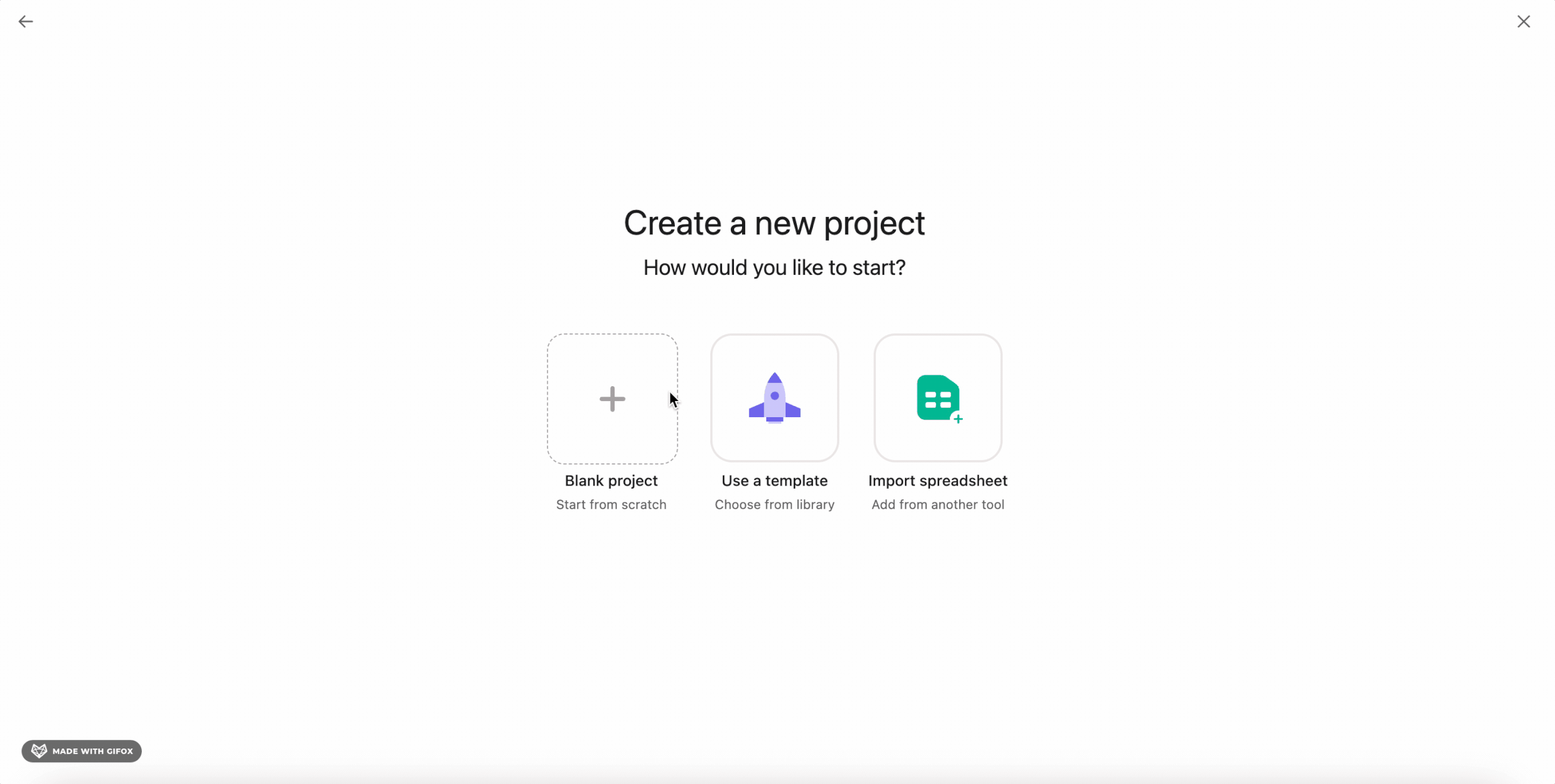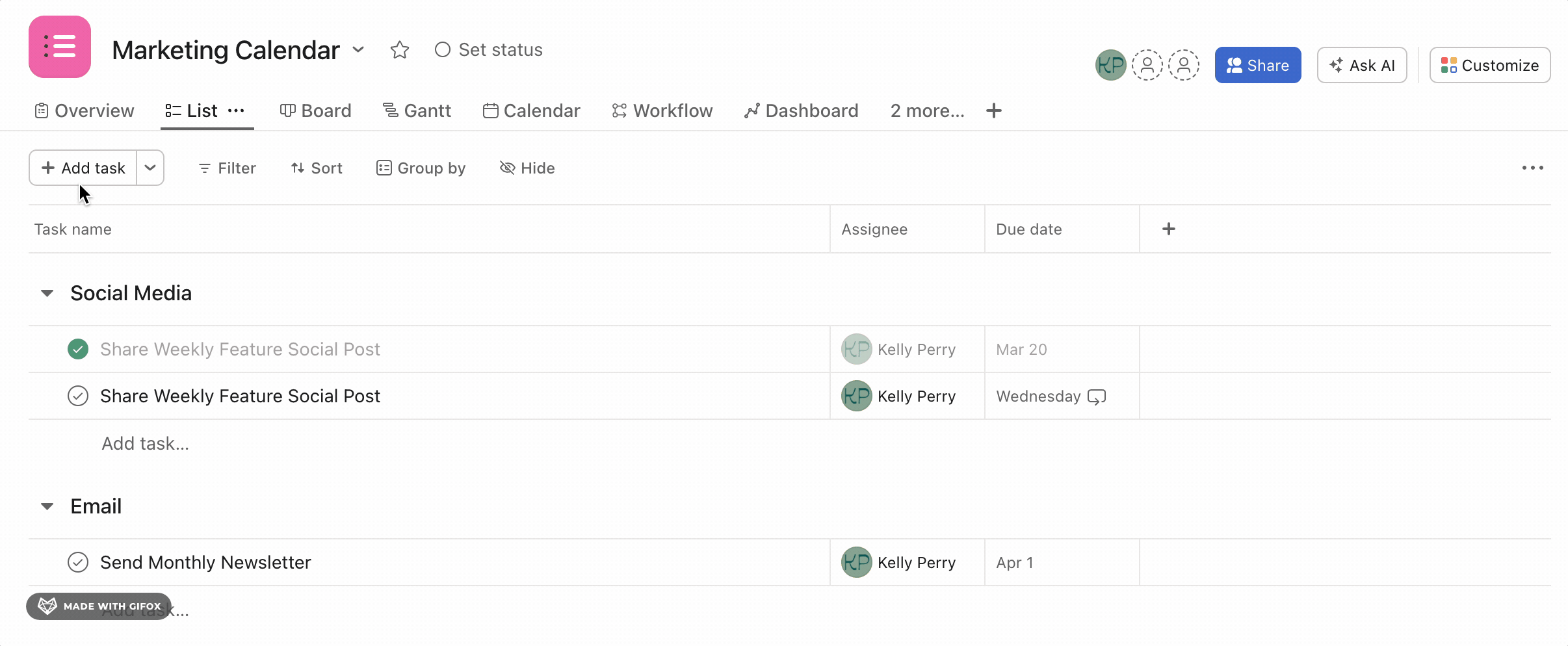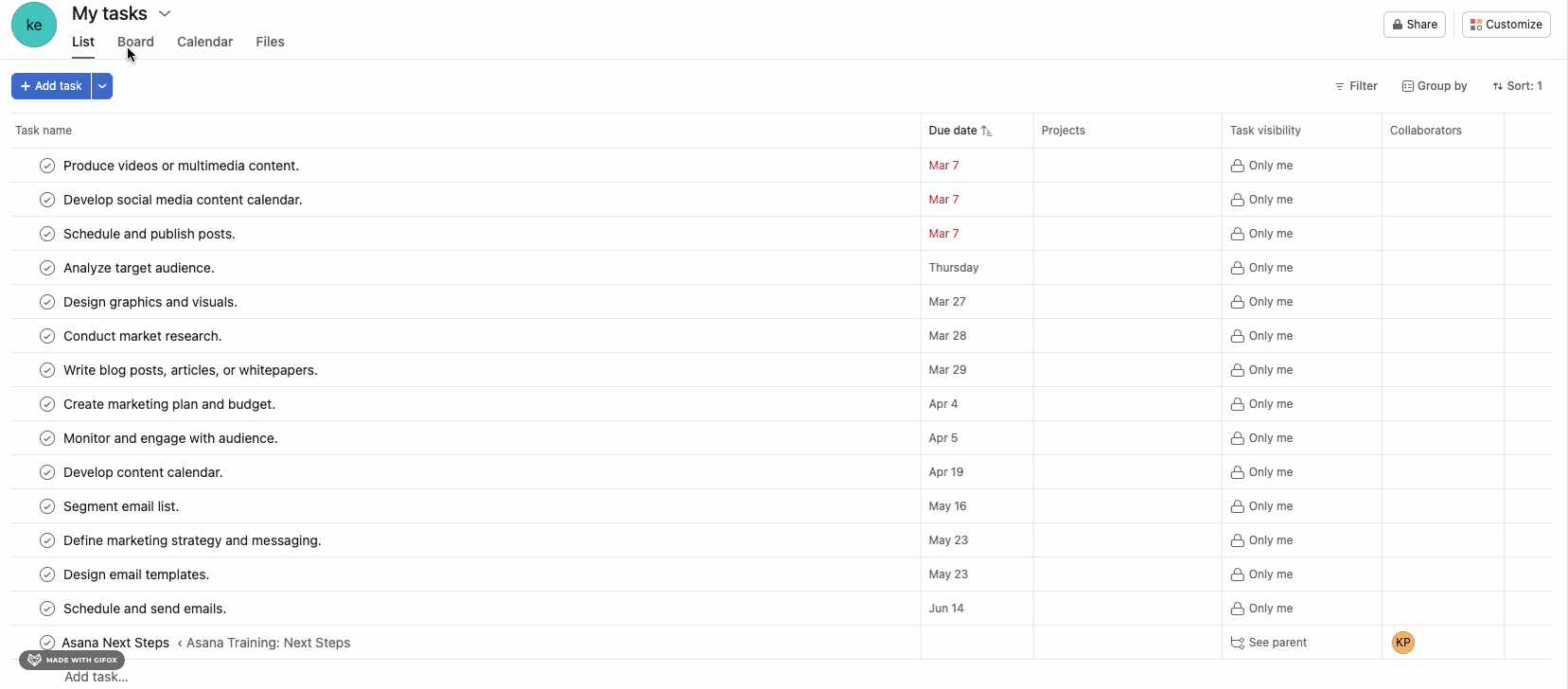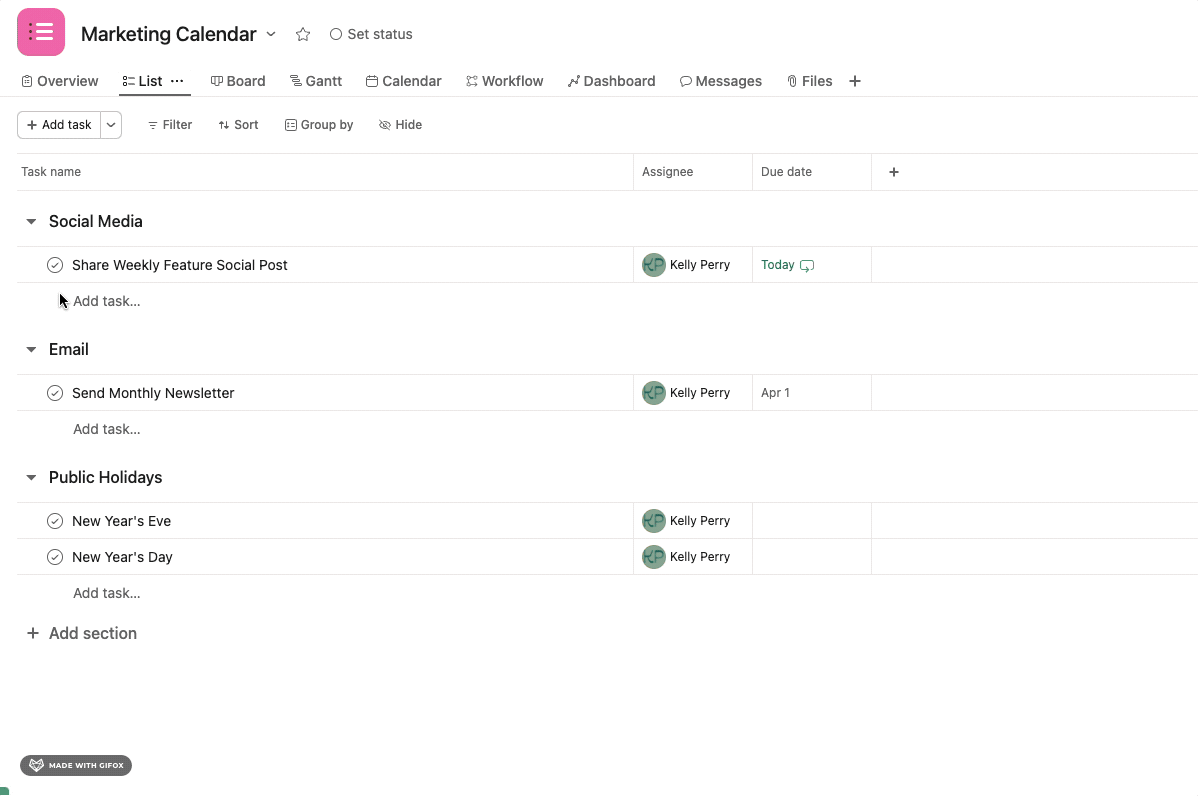Getting Started with Asana for Project Management
Are you looking for a powerful tool to streamline your project management process? Asana might just be the solution you need. In this guide, we'll walk you through everything you need to know about using Asana for project management, from getting started with creating your free account, to mastering advanced tips and tricks. Not sure which tier is right for you? Asana will get you started with a 30-day free trial of their Asana Starter plan. In the meantime, check out our article to uncover all the benefits and features as you decide which plan is right for you.
Getting Started with Asana
Asana offers a free version that is perfect for individuals and small teams looking to manage their projects more efficiently. To get started, simply sign up for an account on the Asana website. Once you've created an account, you can start creating projects and tasks right away.
Kickstart project management, create your account with Asana in under 2min.
Creating Projects and Tasks
The first step in using Asana for project management is to create a project. Projects in Asana are like containers that hold all the tasks related to a specific goal or objective. To create a project, click on the "+" button in the sidebar and choose "Project." Give your project a name and add a description if necessary.
Once you've created a project, you can start adding tasks to it. Tasks in Asana are the individual actions that need to be completed to achieve your project's goal. To add a task, simply click on the "+" button in the project and enter the task name.
Organizing Tasks with Sections
Asana allows you to organize your tasks using sections. Sections are like headers that divide your project into different phases or categories. To add a section to your project, simply click on the "+" button below the project name and enter the section name.
Sections can be used in Projects or in My Tasks.
Assigning Tasks and Setting Due Dates
One of the key features of Asana is the ability to assign tasks to team members and set due dates. To assign a task, simply click on the task name and choose the assignee from the dropdown menu. You can also set a due date for the task by clicking on the due date field and selecting a date from the calendar.
Advanced Asana Features
As you become more comfortable with Asana, you can start exploring some of its more advanced features. From adding custom fields to customizing project templates, there is more in store for you with Asana Starter.
Templates allow you to save time by creating a standardized set of tasks that can be used for similar projects in the future.
Custom Fields: Organize work with custom categories like priority levels, client names, or budget codes.
Timeline View: Visualize project timelines and dependencies with Gantt charts for better planning.
Workflow Automation: Automate repetitive tasks to save time and effort.
Asana Tips and Tricks
Use the rules to organize My Tasks so your to-dos are always to-done.
2. Use the board view to manage your to-do list. Set up sections as statuses so you always know what’s next.
3. Use recurring tasks to automate your work and cut down on manual task creation.
4. Use comments and inbox to communicate with your team members, keeping collaboration all in one spot.
The Ultimate Project Management Tool
Asana is a powerful tool for project management that can help you streamline your workflow, stay organized, and collaborate more effectively with your team. Whether you're just getting started with Asana or you're looking to master its more advanced features, there's a lot to explore and discover. By following the tips and tricks outlined in this guide, you'll be well on your way to becoming an Asana expert in no time.
Integrating Asana with Other Tools
Asana offers a wide range of integrations with other tools and apps, making it easy to incorporate Asana into your existing workflow. For example, you can integrate Asana with Slack to receive notifications about your tasks directly in Slack. You can also integrate Asana with Google Drive to easily attach files to your tasks.
Asana for Remote Teams
Asana is particularly well-suited for remote teams, as it allows team members to collaborate from anywhere in the world. You can use Asana's mobile app to access your tasks and projects on the go, ensuring that you never miss an important deadline, no matter where you are.
Not sure which Asana plan might work best for your team? That’s my jam — get in touch and let’s figure it out.